8 | Forms
Go to Fan Engagement > Forms
Click "Add Form" and the following page will appear.
1. Set the name and description of your form.
2. Set visibility to online, back office or both
3. Choose to make the form inactive or active.
Question Types
a. Question With Text Answer: user replies using text.
b. Single Select: choose one answer from list
c. Multi Select: choose multiple answers from list.
Form Info
"Add Form Info" button: information or description.
Form Settings
After you create your first form:
Copy an existing Form:
Just click "Copy Form" to duplicate and modify an existing form.

Just click "Copy Form" to duplicate and modify an existing form.
Drag and drop questions:
Simply save your form first, and you'll then be able to drag and rearrange your questions with ease.
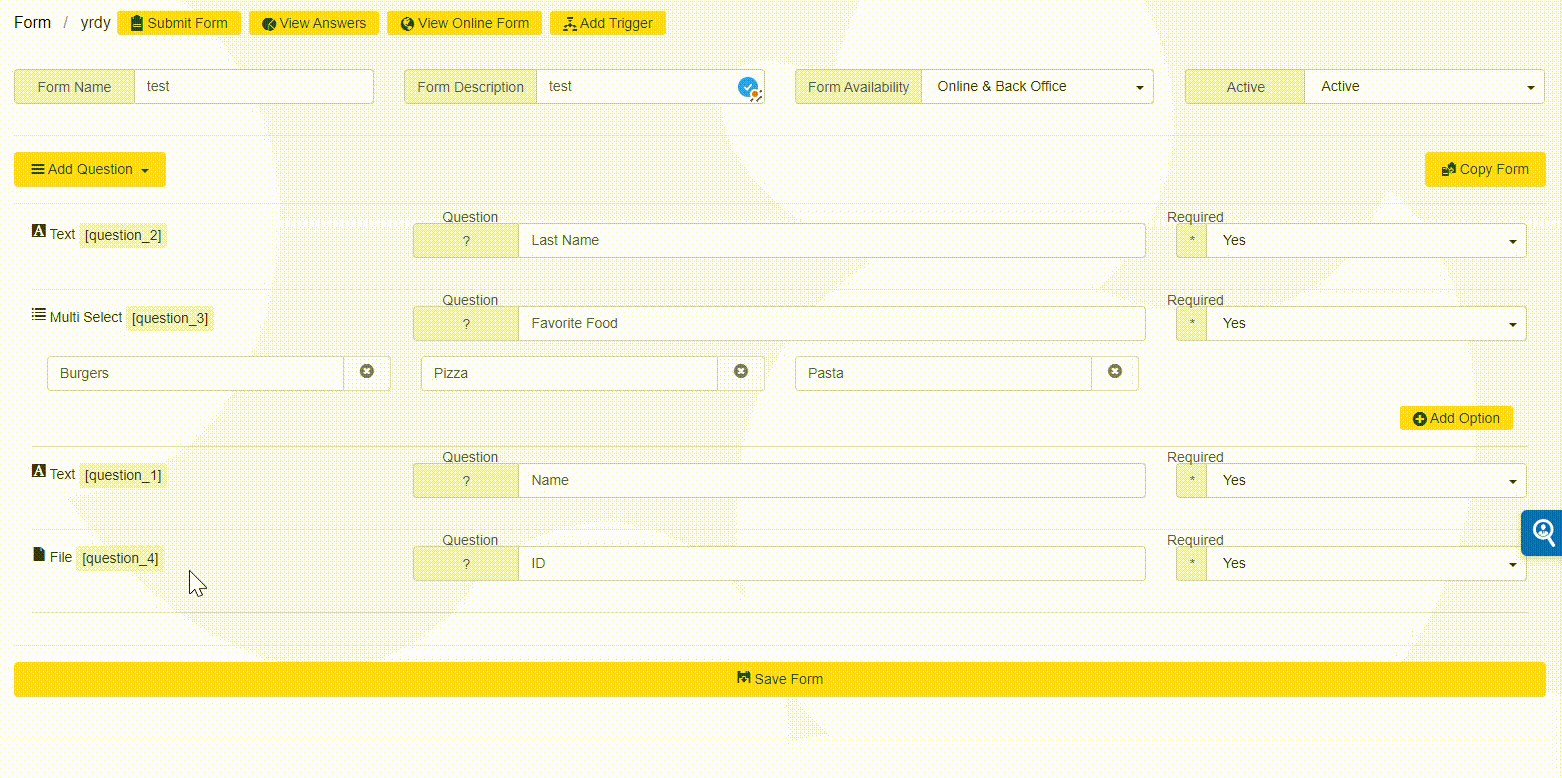
Submit form - View Answers - View Online Form
Add Trigger:
1. Choose Trigger: select booking or product basis
2. Choose Value: select item to link to form
3. Choose Form: Select the form to use
4. Select the "Add Trigger" button to confirm
Form Reports and Responses
Ways to view responses:
Option 1:
Go to Fan Engagement > forms > View answers
Detailed reports and charts will show

If your form is linked to an booking or product you can see form details on the associated order info page
Option 2:
Navigate to Fan Engagement > transaction search
search for any order > customer's form responses
How to Add Contact Fields
- Add a new question and choose Text / Contact.
Select the CRM field you want to map the answer to. Available options include:
- First Name
- Last Name
- Address
- City
- Postal Code
Adding an Email Field
To capture an email address:
- Select Email Field from the Add Question dropdown.
- Choose Email under the Contact Fields section.
Viewing Form Responses
After users submit the form, you can access their answers by going to:
Submit Form > View Answers > View Online Form
Any contact information entered in the mapped fields will automatically be saved to your CRM.